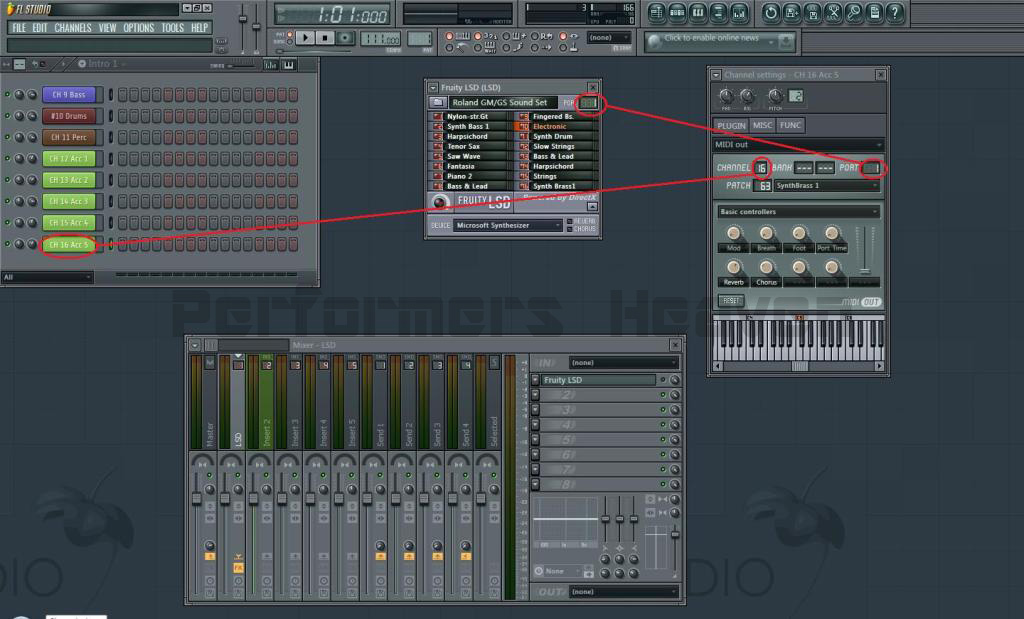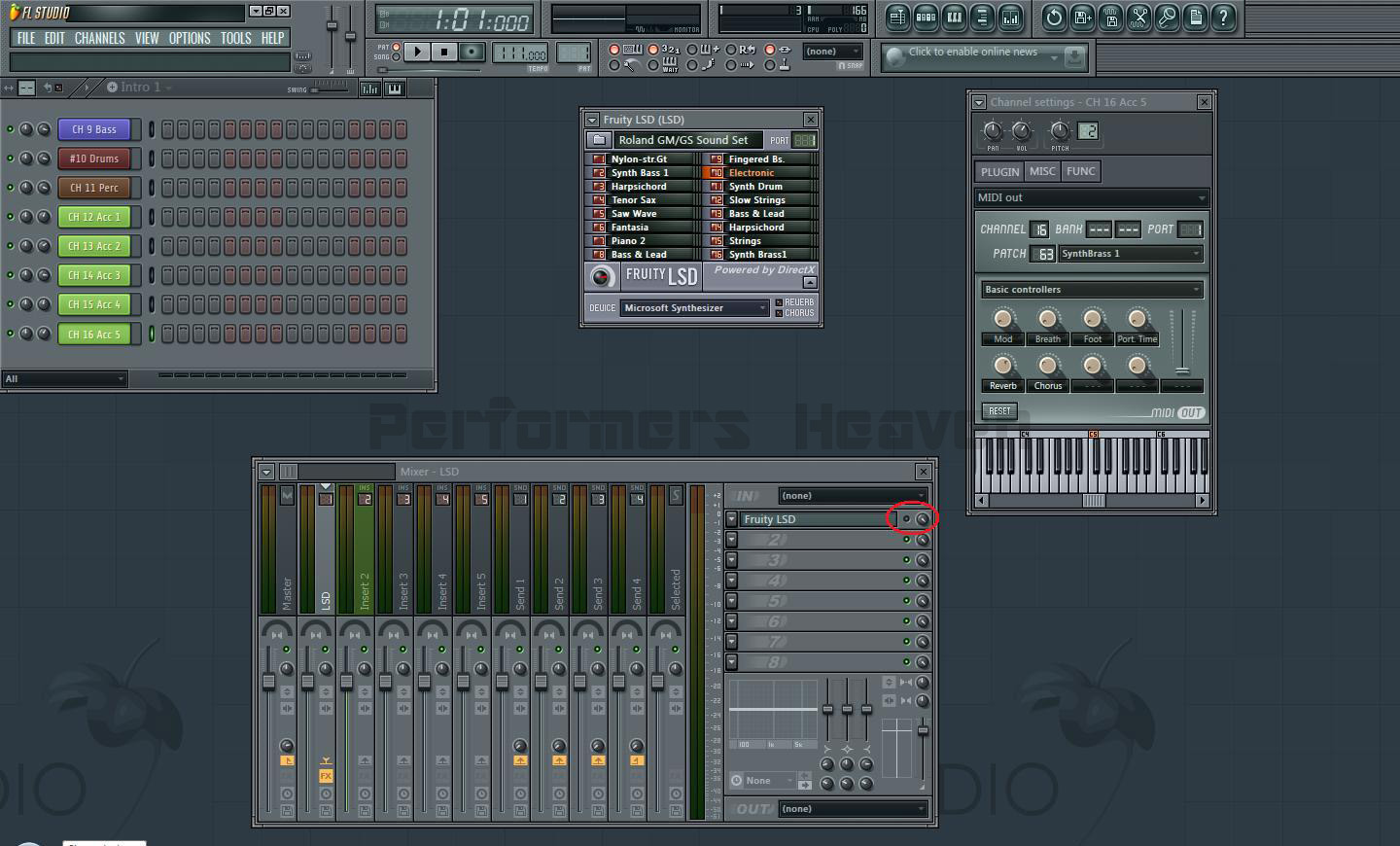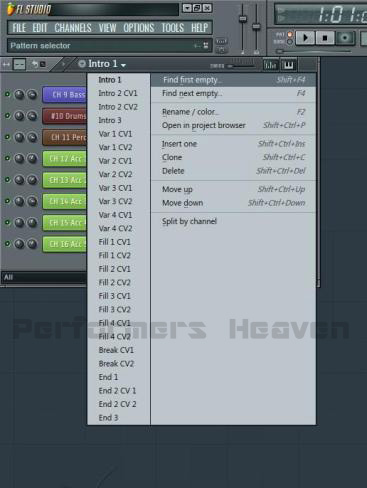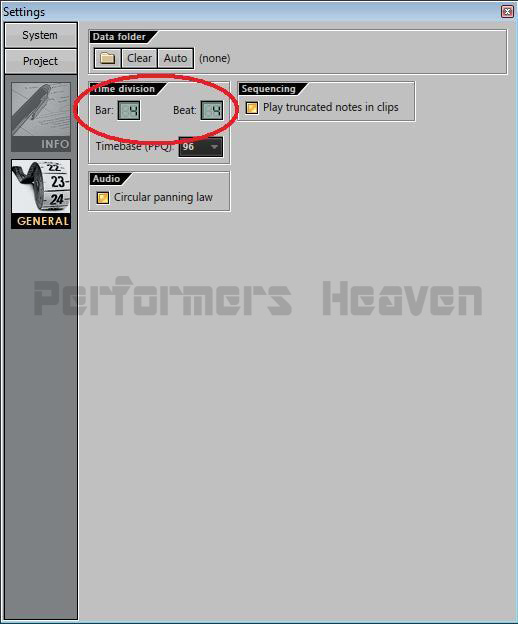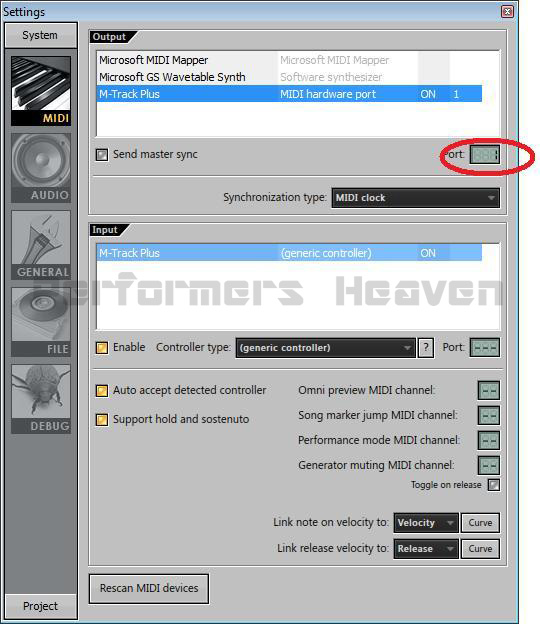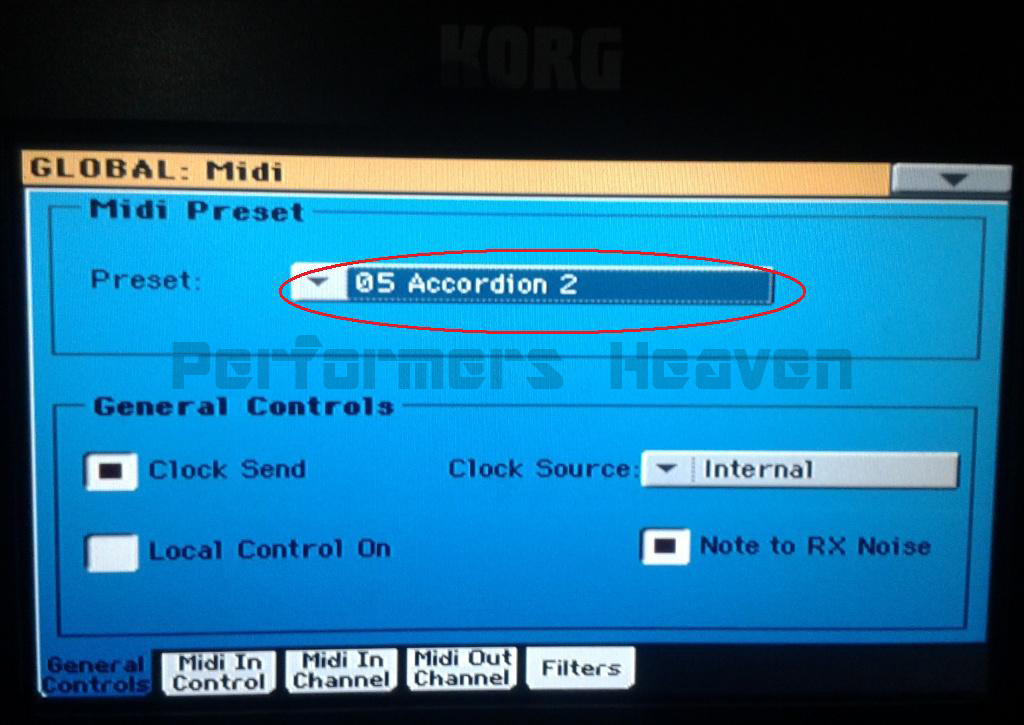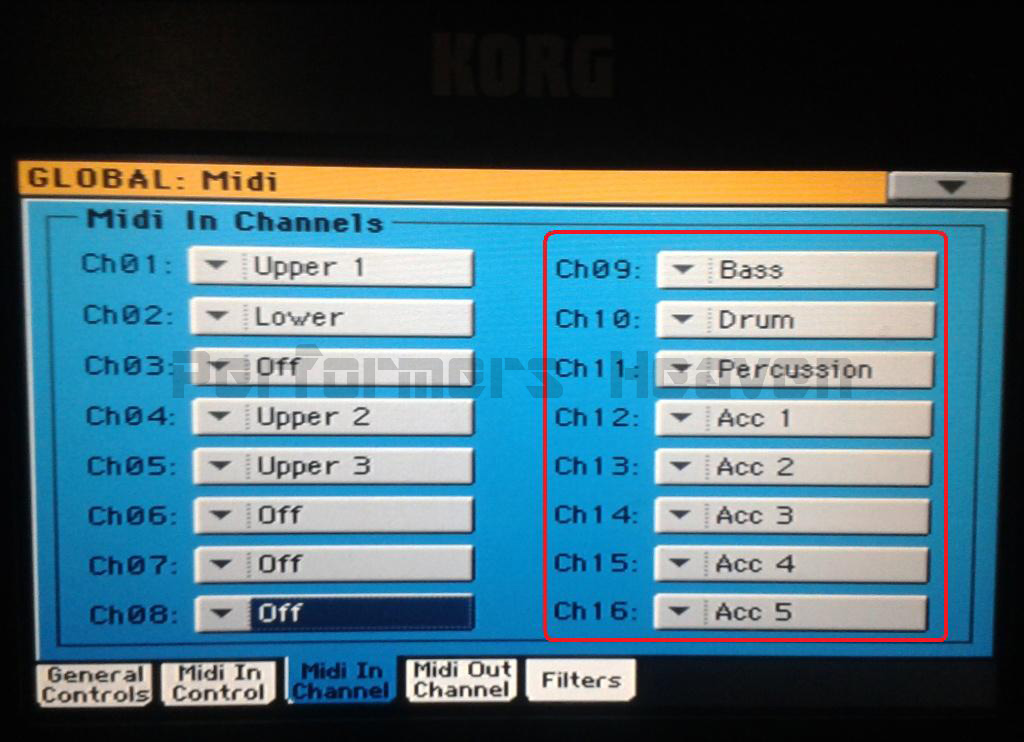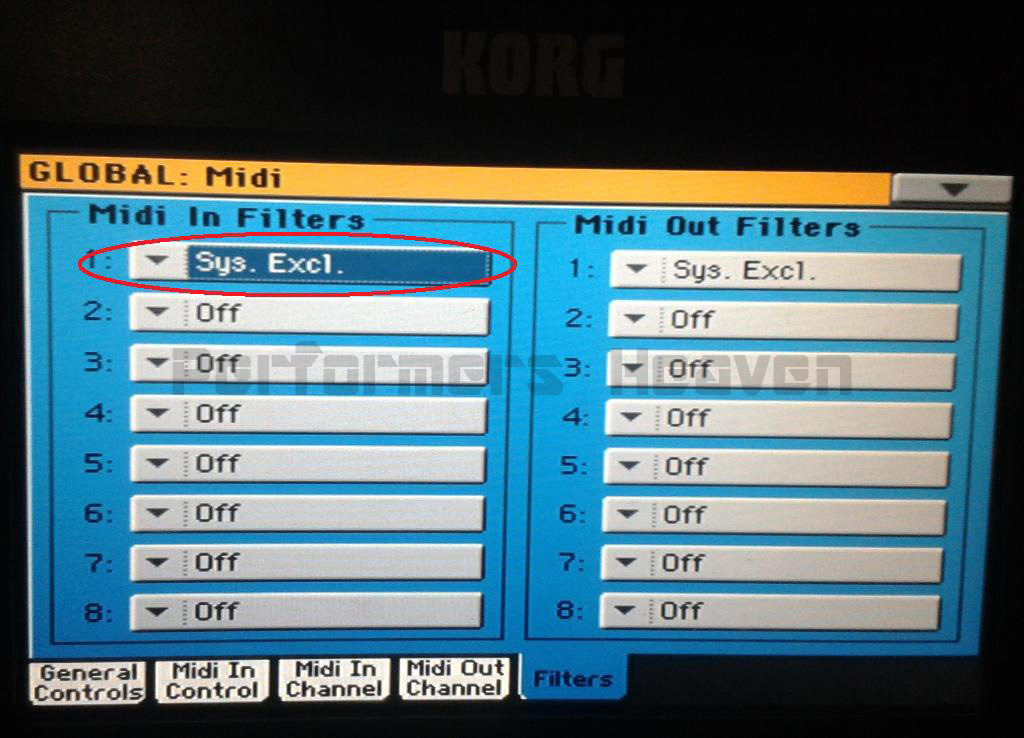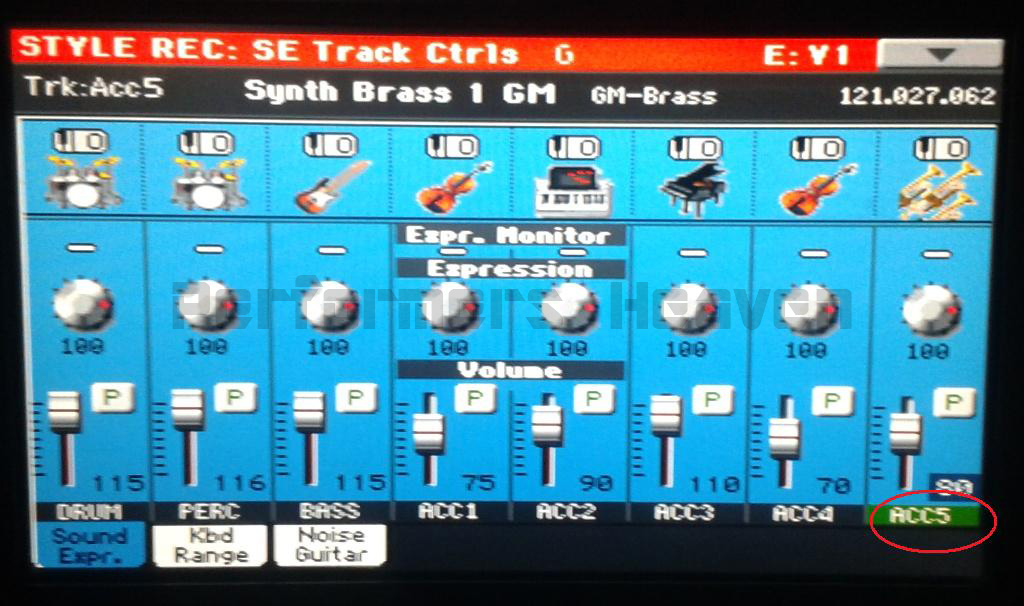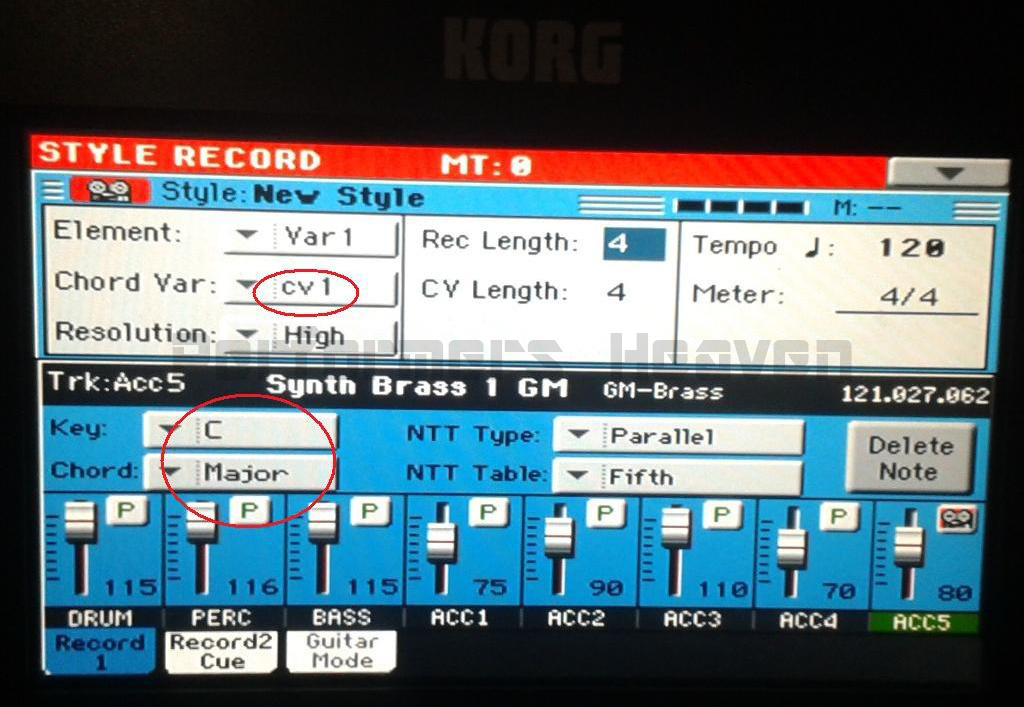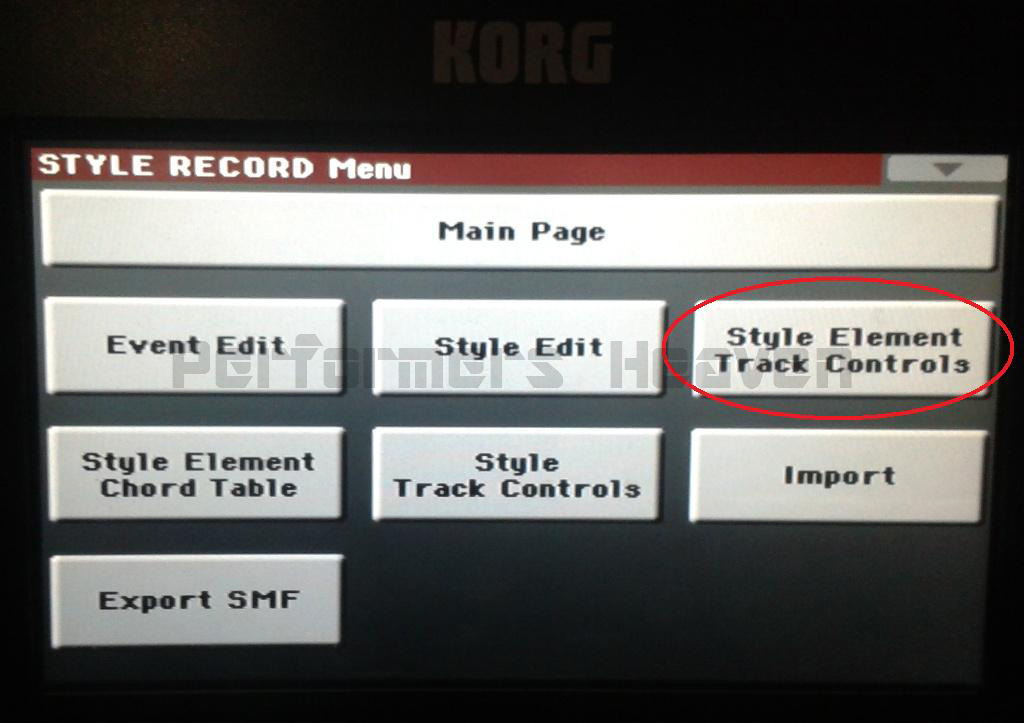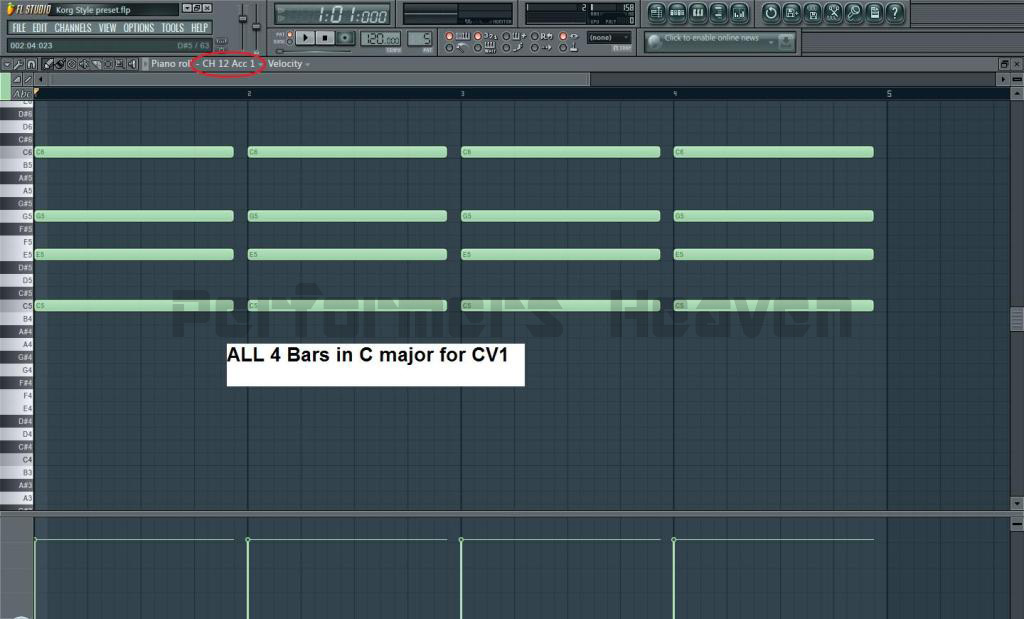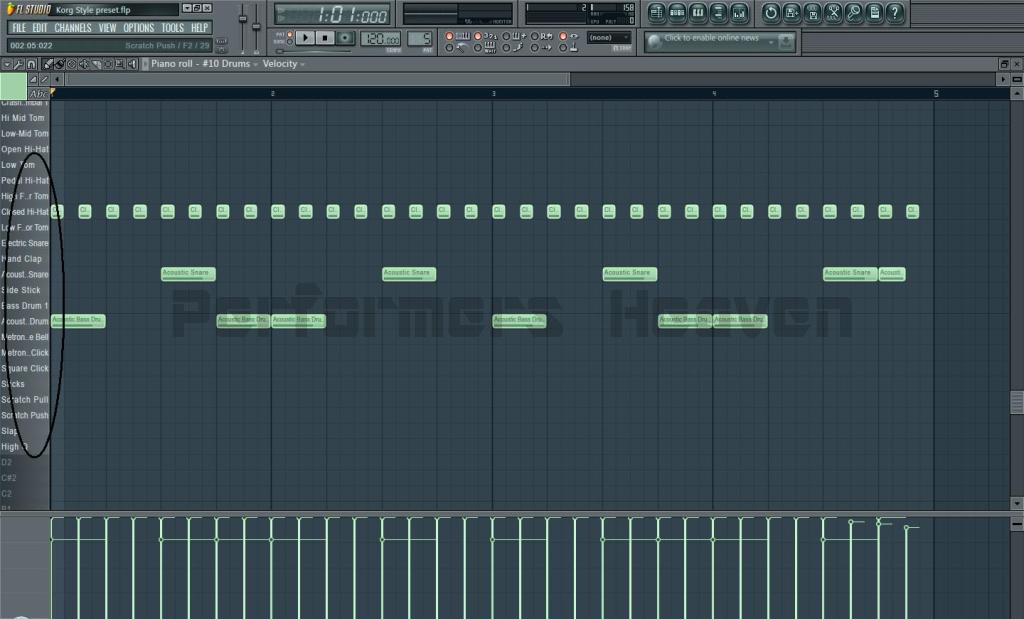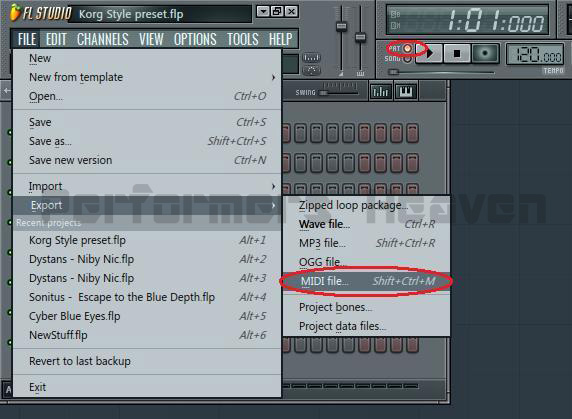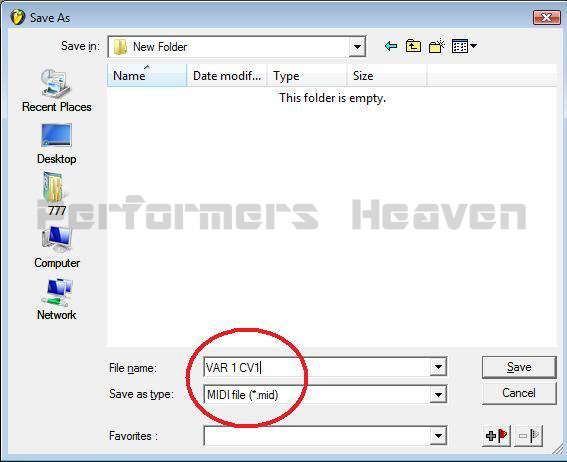Making Korg PA Style on FL Studio
Many People wonder how to make style.
Is many way, is depend, how good you are, what tools You have available.
I will explain here how can be made using Fl studio.
Is only Basic tutorial, for more advanced users check Advanced Style Creation.
What you need:
- PC with Fl Studio.
- Midi Interface (I'm using M-Audio Plus).
- Midi Cable.
- Korg Pa Arranger.*
- Time and patience.
Tutorial Included:
- FL Studio Setup.
- FL Studio MIDI interface Setup.
- KORG Pa Setup.
- Testing connection.
- Basic Info about Style Creation.
- Setup Recording.
- Making First Sample.
- Testing Chord Progression.
- Creating Full test (all Tracks).
- Making Style (all Elements).
- Testing Style (all Elements).
- Exporting Midi Elements.
- Converting Midi.
- Importing SMF to Style.
1. FL Studio Setup.
You going to need some special project preset, which you can download here.
After you start FL Studio, you need load this preset (Korg Style Preset) to program.
After loading your program should look like this.
Few important things to check:
Channels must be set to 9-16 and port to 1.(see below).
Korg Style preset has disable LSD plugin.
If you want to play on PC you must enable.
TIP: if you like this preset and you planning use often copy to C:\Program Files\Image-Line\FL Studio 11\Data\Projects\Templates\Other extracted folder Korg with included files.
Then in future you can find this template in Listing FL Studio Presets.
*Preset is made on FL Studio 11, if you have different version may not work.*
Feel free to share, modify this template for your own needs.
Template is made on basic needs, for advanced users you may want to add more patterns.
here is included patterns:
If you planning create Style with different time division that 4/4, you need adjust before you start in project setup.
2. FL Studio MIDI Interface Setup.
Is very important correct setup your Interface. Depending which you using, can be different ways.
In this case most important is sync your output port. Set Output port to 1 (same as LSD and Midi Out tracks).
3. KORG PA Setup.
Let's move to setup instrument.
First you need using Midi Cable connect you device with KORG Pa, midi in Korg with midi out Device .
You can also connect midi out Korg to Device, you going to need later this connection.
Next you need to go to KORG PA Global Menu and access Midi setup.
**I'm using KORG PA600 for demonstration, other model can have different look, way to access.**
Midi menu: in General Controls set preset to Accordion 2 (best fit to our needs).
In Midi In Channels check if setting is matching CH 9 to CH 16 to set showing on picture.
In Midi Out Channel change in CH 01 from Ply. Tr.01 to Upper 1.
Now we move to Filters options.
I suggest filter out System Exclusive in both, especially on midi in.
In Advanced Style creating you maybe want to filter more, but in this tutorial leave only System Exclusive filter on.
Now you can exit Global Setup.
4. Testing Connection.
On KORG PA open Record New Style.
In Fl studio select CH 16 Acc 5, on Channel Setting Sampler using mouse clicking on any note on virtual keyboard.
If everything is correct, you can see while you testing bar active on selected track and on KORG screen green status light active.
If your Korg Speaker is on you should hear sound. Do test on each track, make sure all is configured correctly
5. Basic Info about Style Creation.
In this tutorial I'm not gonna try explain structure of styles, you can find all in your User Manual.
I want cover only few basic things required to know to complete tutorial.
Most Styles use 2 CV for most Style Elements, except Intro 1 and Ending 1, which in most cases is not required, because NTT Table is set to No Transpose.
All other should has at least 2 CVs, 1 for Major, 1 for Minor chords.
Is not standard, but most Styles use C Major for CV1 and A Minor for CV 2, we going to use them here.
6. Setup Recording.
Before we go forward I want to set on KORG Chord for CV in Style Record Mode.
Open new record Style and set all tracks, except Drums and Perc. CV1 to C Major and CV2 to A Minor.
For now do only in VAR1, but remember is must be done later in order to working correctly NTT processing.
For first test leave Chord Var on CV1, we going to test in C major.
Now go to menu and open Style Element Track Control. We going to stay a while on this option.
7. Making First Sample.
Go back to FL studio and set Sequencer to pattern Var 1 CV 1, point to track CH 12 Acc 1 and with right click open piano roll.
Using mouse create simple C Major chord in all 4 bars.
8. Testing Chord Progression.
OK, now let's have some fun. but first 1 more think, since only System Exclusive is filtered you need manually set same tempo in FL Studio as on KORG .
After Tempo is set Start Sequencer in FL Studio and using Left Side of Keybord (Lower) start playing , if everything went good Korg should already play any chord your choice
If not ,...something is missing and you have to come back to point where is a problem and fixed.
9.Creating Full test (all Tracks).
Before you jump to start making real style I want to continue tutorial, make sure I'll cover enough information to avoid future mistakes.
Assuming previous Test Chord progression went successful, now we going to create more track.
First we create some Beat. Open piano roll on CH 10 Drums. On left side of Piano roll you should see some names of Drums Elements.
Is a midi standard Roland GM/GS drums set, which is very close to sets in Korg, but not exactly.
Try to make something simple, is only for testing. When you open piano roll on track CH 11 Perc. you not going to see any name, only notes.
That's making more tricky to do, but if you planning use Drums kit for Channel 11,
on the time writing notes you can temporary change assign channel in Channel Setting from 11 to 10 and names going to appear .
Remember to change back before testing or saving!!!
During a test you can change assign sounds on Korg to have more clear final result.
**Every time you start FL Studio Sequencer program going to sent to Korg Program chang data and put sounds assign by Midi Out plugins.
If this is issue for you you can filter out on Korg MIDI In "Program Change".
Remember to write all in C major only.
while you playing you still can adjust all parameters in real time (on FL Studio).
If after few test all seems OK we can move forward.
10. Making Style (all Elements).
Now we ready to create entire style. I'm not going to cover step by step what must be in which elements, I hope whoever reading this knows this already.
Only few reminders. Remember about different between CV1 and CV2, all notes must be in one chord range, Drums has not requite more that 1 CV (drums cannot be transposed).
You can make a style using only mouse, but if you prefer using keyboard here is how.
To using keyboard + mouse you need to exit record mode in KORG and be in Style mode with Local on disable, split key off, and make sure on MIDI OUT Ch 01 is set to Upper 1.
MIDI IN setup stay in same mode Ch 09 - CH 16 assign to Bass - Acc 5.
You be available to play notes for selected in FL Studio Channel, even record them directly.
You be not have possibility to check how style response on chord transpose .
TIP: Try make much you can, then switch record mode and test each pattern (element).
When all be almost ready (you still can adjust later) we start getting ready to Testing All.
11. Testing Style (all Elements).
In this part I'll show you easy way to test all elements at once.
For this we going to build a song in Playlist mode in FL studio.
Few tips before we start, we going to create 2 same patterns , only different will be : 1 for CV 1, 2-nd for CV2
Think like you create a song, set fills, break, use all variation, Intro and Endings.
12. Exporting Midi Elements.
When your style Elements seem to be ready, time to save them as separate midi.
For each one we create midi file with same name as FL studio pattern.
Pattern VAR 1 CV 1 as midi: VAR1 CV1..etc
Later that's be very help to recognize which is which.
13. Converting Midi.
Warning!. FL Studio is saving midi in midi ver.1, to use this midi to style you need convert them.
Is many software to this type conversion, almost all other DAW Software is supporting.
I can suggest for people who don't own any free software call GN1:0 (gn1to0.exe).
I very simple midi converter which is all what you need. You can download here.
Using this tool or other convert all midi to version midi0.
When is all convert put all on USB drive in one folder.
14. Importing SMF to Style.
Now we going to import those midi to your style.
First (if not) open Record New Style, hit Menu and choose Import.
Then you have to select on the bottom SMF.
You need select where you importing first (V1-CV1) , then select midi to import, then Execute.
for V1-CV1 import VAR1 CV1.mid, for V1-CV2 VAR1 CV2.mid ....etc.
When you fiinish importing exit to main recording page.
Now don't forget assign chords for CV1 and CV2.
In this this tutorial we use C major for CV1, and A minor for CV2, is very imported.
Now you can write this style giving new name.
Then exit recording and try. Because this is only Basic Tutorial your new style going to sound weird, but you can always edit style and correct.
Soon I will post Advanced Style Creation tutorial when I show you many tricks allow you to do almost everything on FL Studio.
FL Studio is not perfect for creating styles, but is very friendly for beginners.
In Advanced Style Creation tutorial I will show you really power of FL Studio,
how easy you can spice your style including creating Guitar Mode tracks and program effects before you export to your Korg Pa Arrangers.
Good Luck to all.
If you like tutorial please like our Facebook page.
Any question will be answer there.
NEMIK